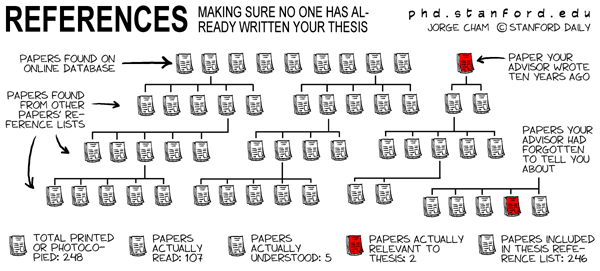- français
- English
Reference management for LaTeX users
Reference management for LaTeX users : a toolbox
Recommended software
JabRef is the reference management software recommended by the Library for people writing papers in LaTeX. It runs on Linux, Mac OS X and Windows and integrates well with LaTeX editors such as Kile, WinEdt, Emacs, etc.
BibDesk is a good alternative for people working under Mac OS X, as it integrates somewhat better in the workflow.
Import references
Attention: automatic import saves time by removing the need to copy-paste references into your reference management software but you still need to review each imported reference to ensure that there were no errors or lost information during the import.
Last update: April 2009. This page is currently under revision.
|
|
|
ISI Web of Knowledge |
|
|
or
Warning: the inline search box does not query all databases. |
EngineeringVillage |
|
|
|
Scopus |
|
|
|
PubMed (Medline) |
|
or
Warning: the inline search box does not query all databases. |
or
Warning: the inline search box does not query all databases. |
Ovid |
|
|
Not available :-( Use JabRef to convert the references to BibTeX until a better solution is found. |
CSA Illumina |
|
|
Not available :-( Use JabRef to convert the references to BibTeX until a better solution is found. |
Infoscience |
|
|
|
NEBIS |
|
|
Reference import not available yet :-( Use JabRef to convert the references to BibTeX until a better solution is found. or You can set up an inline search box using the Z39.50 protocol. To do this
|
A note on inline search functionnalities
For many databases, you can search directly from within the reference management software (inline search)
Warning: this should not be used for extensive litterature research, since inline search typically does not query all available databases.
Always do your litterature research on the web, and export relevant results in your reference management software. Inline search tools should only be used to retrieve known references.
Cite while you write (CWYW)
Windows: Set up CWYW using WinEdt and JabRef
A button ![]() push selection to WinEdt (ctrl-L) is available on the JabRef toolbar (also works with other editors, such as LyX, Kile, Emacs, etc.)
push selection to WinEdt (ctrl-L) is available on the JabRef toolbar (also works with other editors, such as LyX, Kile, Emacs, etc.)
Linux: Set up CWYW using JabRef
In order for this to work, you have to set up a LyX pipe (even if you don't use the LyX editor). On your home directory, create a .lyx folder, and an empty file called lyxpipe in it. Then, configure both JabRef and Kile to use this file as the LyX pipe. In JabRef, go to Options -> Preferences -> External programs and set the Path to LyX pipe field.
When all is set, use the same procedure as under Windows (see above).
Mac OS X: Set up CWYW using JabRef
In JabRef, select the references you want to cite, then choose Edit -> Copy \cite{BibTeX key} (⌘-K). Paste it (⌘-V) in your editor (e.g. TexShop).
Mac OS X: Set up CWYW using BibDesk
In BibDesk, select the references you want to cite, then choose Edit -> Copy (⌘-C). Paste it (⌘-V) in your editor (e.g. TexShop). To specify what should be copied when hitting ⌘-C (\cite string, whole reference etc.), go to BibDesk -> Preferences -> Citation and choose Default format: TeX cite command.
Resources
- Tutorial on BibTeX | also see the Wikipedia page on BibTeX
- List of GUI tools for Mac
- Comparison of reference management software on Wikipedia
All our best wishes for a successful thesis ! -- The Library team