- français
- English
How to add the EPFL logo
There are four different methods:
- With Windows True Type Font (thanks to A. Crespi)
- Gerber File (not tested)
- Altium PCB Library Symbol
- Altium PCB Library on Github (thanks to Ayberk Özgür)
True Type Font is scalable in the Y direction (and X is scaled in proportion), whereas the Gerber File is not. The Altium Library should contain symbols of different sizes (to do).
With Window True Type Font (updated with new EPFL logo, 20.5.2019)
- From Windows 7, download the file DXPSymbols.ttf then double-click on it to open the font preview and select Install.
- In the Altium Designer PCB editor Menu Place->String and adjust Text = E , Font Type = True Type and Font Name = DXP Symbols.
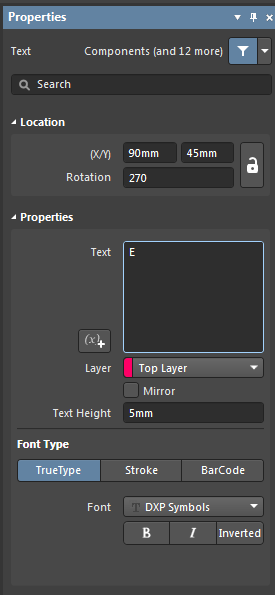
- The height can be adjusted but should not be smaller than 3 mm in order to be rendered correctly on the PCB.
- The DXP Symbols font also contains other interesting symbols:
- E: EPFL logo
- e: EPFL logo, hatched (only use at > 7 mm size for correct results)
- G: ground/earth symbol
- H: high voltage symbol
- S: static sensitive symbol
- W: heating element warning
- O: open source hardware logo
Download the Gerber File epfllogo.gtl
15.6mm Altium PCB Library Symbol (Min. spacing 0.125mm)
Download the Altium PCB Library File EPFL.PCBLIB
Altium PCB Library on Github thanks to ayberk.ozgur@epfl.ch
Sizes 9mm, 18mm, 37mm, 56mm, 75mm. The 9mm logo has min. spacing of 0.082mm which must be adapted to the design rules of the project.
Dowload https://github.com/chili-epfl/altium-libs/raw/master/pcblib/EPFLLogo.PcbLib
- Ce wiki
- Cette page
