- français
- English
Loading a model into Lightsolve
You can feed Lightsolve with OBJ or SKP 3D models. The Rhino file format importer is not always working properly, keep it as last hope.
From Rhino
- Export to SKP format. Open the file in SketchUp and check that things look correct. If so, skip to next paragraph.
- Export to OBJ format, then open in an editor and check that everything is correct (Blender, MeshLab, or even just re-opening the OBJ file with Rhino).
From SketchUP
- Check your SKP file. If it looks correct into SketchUP, load it into Lightsolve. If not working,
- If are a lucky owner of a PRO version, use the integrated OBJ file exporter.
- If you use the free version, try to load your SKP file directly into Lightsolve: please make sure your SKP file is compatible with SketchUP 2015 or earlier.
- If these methods did not work, please try to open the broken OBJ file in a viewer (Rhino, Blender, MeshLab, ...) and see if you can guess what went wrong during the conversion.
- In any case, make sure your model has materials (not just colors).
- Remove hidden object and DIVA or other virtual surfaces from your model.
Troubleshooting: in case of problems try to copy your model and paste it in a new, empty SketchUp window.
When you have the OBJ file
- You can most probably open it into Lightsolve without problems.
- You can edit the MTL file that was saved with the OBJ file and check the materials in a text editor.
If your model looks weird:
Try to recompute the normals right after loading your model (second tab, when the materials validation menu is displayed).
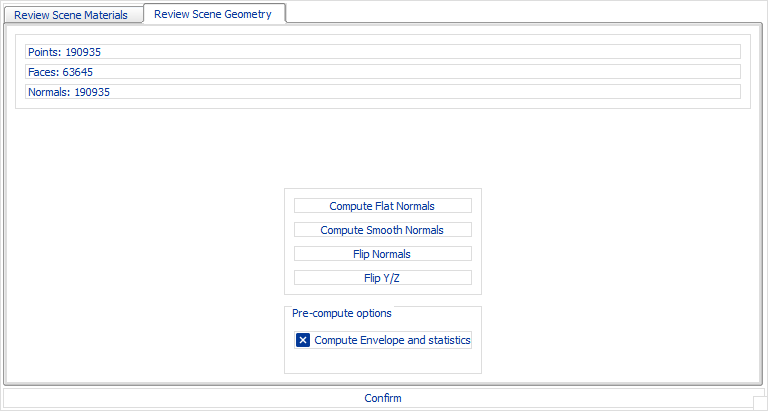
- Ce wiki
- Cette page
