- français
- English
Sensor placement and manipulation
Surface Sensors
You can create surface sensors by clicking a surface and selecting the type of sensor you wish to create: illuminance, glare or health. To delete a sensor, select its corresponding image in the top bar and click - or right click the sensor and select delete from the popup menu.
To manipulate a sensor, right click it and select Transform, then Move/Scale/Rotate depending on what you want to do.
Illuminance: evaluate the illuminance on a surface. Usually on existing surfaces, but you may want to use your 3D modeling tool to add a virtual rectangular surface where to focus your interest.
Glare: evaluate the glare effect. You should use your 3D modeling tool to add a virtual rectangular surface at eye level.
Health: evaluate the daylight cycle related health effect. You should use your 3D modeling tool to add a virtual rectangular surface at eye level.
Point of View sensors
Make sure to be at the point of view you want to simulate from. You can create POV sensors via the Sensor icon in the main manu, then clicking + . If you want to change the point of view associated with the sensor, just delete and recreate it.
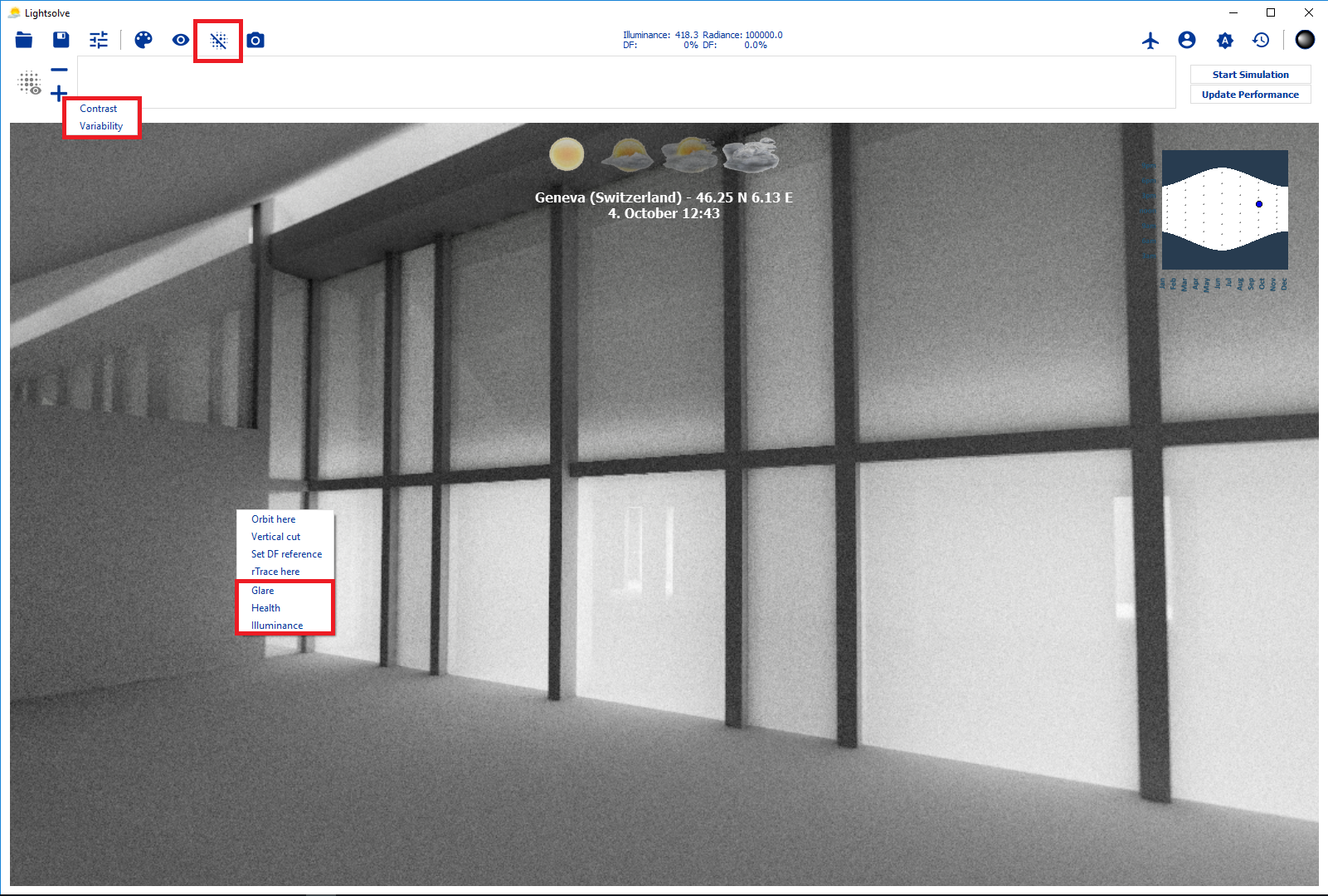
- Ce wiki
- Cette page
