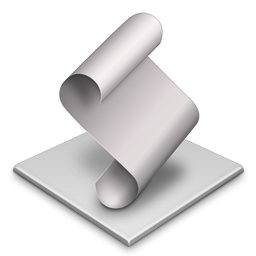- français
- English
MyPrint English
Use of the service MyPrint from a OS X
10.7 "Lion", 10.8 "Mountain Lion", 10.9 "Mavericks", 10.10 "Yosemite".
1
Start by obtaining and installing the PPD configuration files for public printers:
Xerox WorkCentre 76x5
Automatic settings script, exemption from the following 5 steps:
Installation Script
Remark: since 31 mars 2015 this script is signed:
Developer ID Application: Ecole Polytechnique Federale de Lausanne EPFL (J8A6UP2TFJ)
therefore, it is no longer blocked by GateKeeper during its initial launching.
The procedure ends here for automatic configuration.
Not pursue this course of action in case of manual configuration !
2
Open the dashboard Print & Scan ... then add [+] printer.
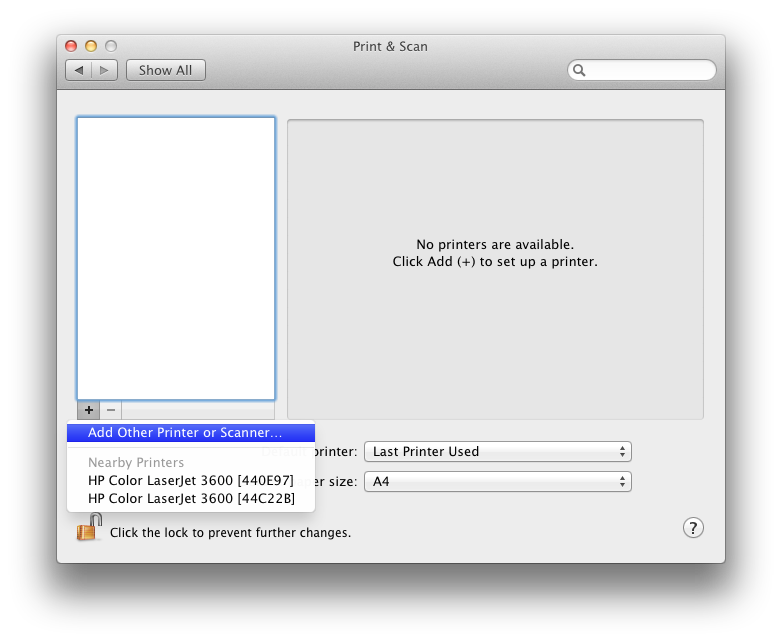
3
Select the Advanced tab, and then type Windows printer, and finally enter the URL of the print server:smb :/ / print1.epfl.ch/pool1
then select the printer driver Xerox WorkCentre 7665.
Attention!
The name of the print queue must NOT contain dash character -
It should therefore be deleted in the Name field:
but obviously not in the URL!
Example:
URL: smb :/ / print1.epfl.ch / mac0629-a4-n1-ps
Name: MAC0629A4N1PS
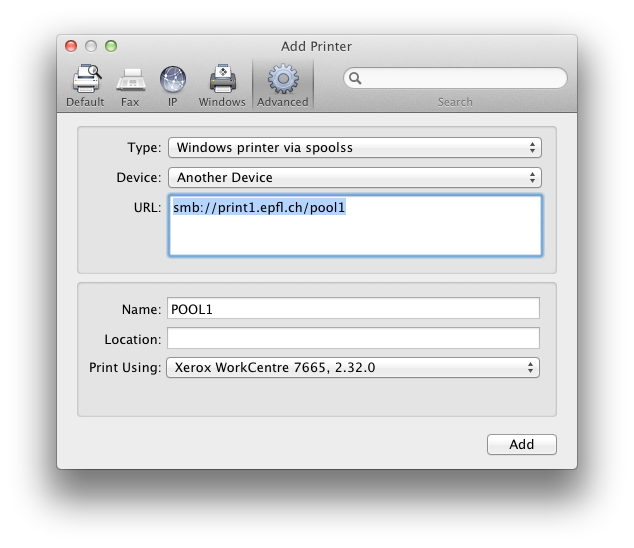
However, if the Advanced tab did not appear, then click with the right button of your mouse (or left button then jointly to <ctrl> pressed) on the toolbar to customize:
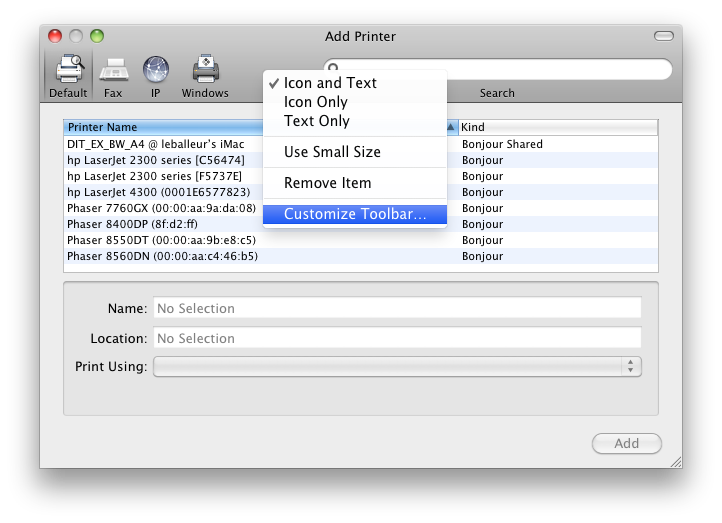
and then slide the tool icon Advanced (gear) on the title bar:
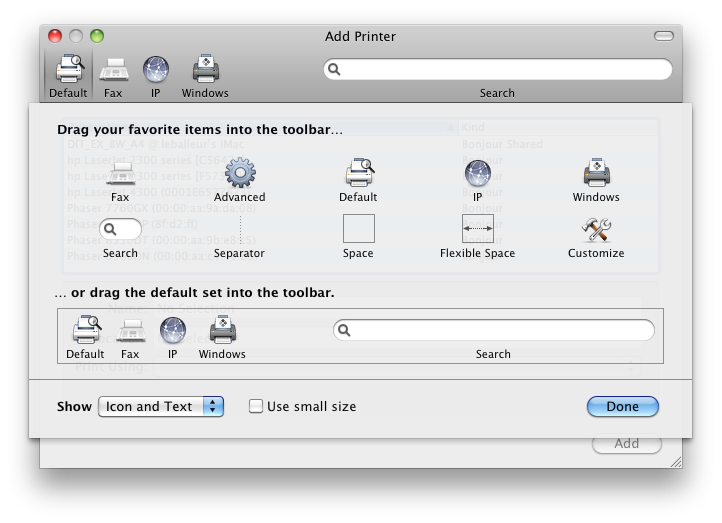
4
So that the Macintosh printing system requires your identity and authenticates you, then you must type the following command in the Terminal application:
$ lpadmin -p POOL1 -o auth-info-required=username,password
Attention!
The above command must be entered exactly as shown, ie without replacing username, password with your own data.
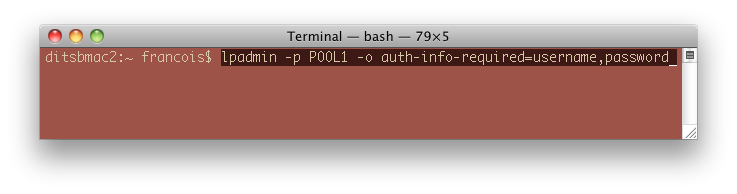
5
Now your Macintosh is configured and ready to use MyPrint.
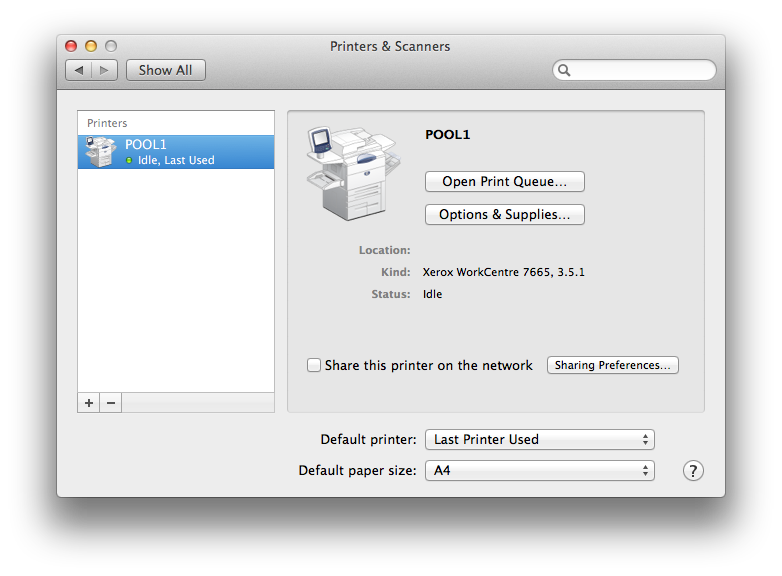
6
When the authentication request, precede your username with your Active Directory domain
Example for all students and employees, except those of STI:
precede your name of your domain intranet (with semicolon; separator!)
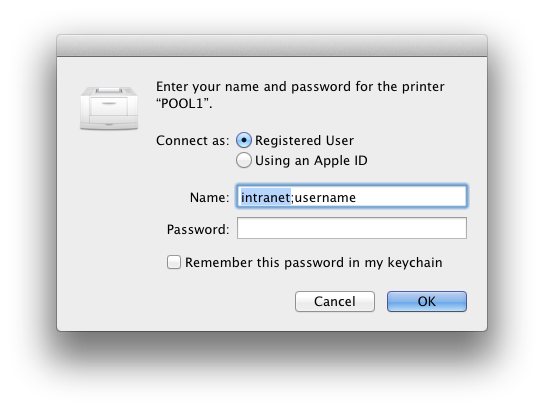
Note:
The procedure described in step 4 is specific to the current session (login), ie if several people share the same Macintosh, each session will have its own identity for printing MyPrint.
CAUTION
If, however, despite a scrupulous follow this procedure, the impression was impossible, then delete:
1) printer "POOL1" in the dashboard Printers [-]
2) (or) word (s) passes the printer "POOL1" your Keychain Key.
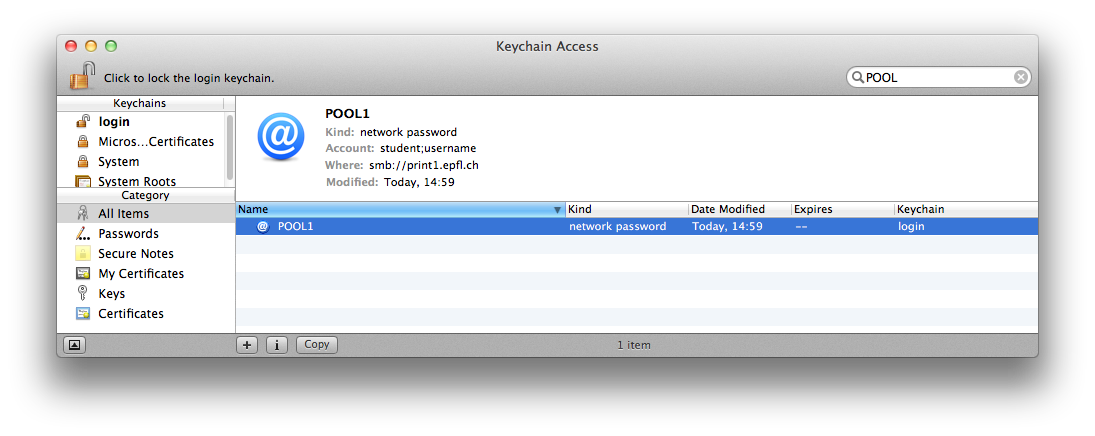
... and repeat the procedure in point 2)
Francois Roulet, 10 octobre 2014
☘️ Be green, leave it on the screen! Be kind, print it in your mind...