- français
- English
Apple TV Configurator
Enrôlement et inscription DEP par Apple Configurator
How to Enroll an Apple TV in MDM
Using Apple Configurator to add devices to DEP
| 💡 Vous pouvez choisir d’ajouter des appareils iOS, iPadOS et tvOS à Apple School Manager ou Apple Business Manager à l’aide d’Apple Configurator 2, même s’ils n’ont pas été achetés directement chez Apple, un vendeur agréé Apple ou un opérateur agréé fournissant des données mobiles. Lorsque vous configurez un appareil qui a été inscrit manuellement, il se comporte comme n’importe quel appareil inscrit, avec supervision obligatoire et inscription à la gestion des appareils mobiles (MDM). Pour les appareils qui n’ont pas été achetés directement, l’utilisateur dispose d’une période provisoire de 30 jours pour annuler l’inscription, la supervision et le service MDM de l’appareil. Cette période de 30 jours débute à compter de l’activation de l’appareil. |
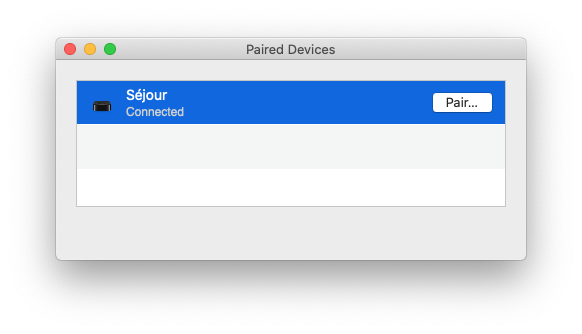
Attribuer des appareils ajoutés à partir d’Apple Configurator 2 dans Apple School Manager
Guide de l’utilisateur d’Apple Configurator 2
Nouveautés d’Apple Configurator 2.11
Vue d’ensemble de la gestion d’Apple TV
Préparer une Apple TV dans Apple Configurator sur Mac
Connexion à une Apple TV via un réseau à l’aide d’Apple Configurator
Déplacement et masquage des apps sur votre Apple TV
![]() Deploying iOS and tvOS Devices Using Apple Configurator 2 and Jamf Pro
Deploying iOS and tvOS Devices Using Apple Configurator 2 and Jamf Pro
📺 Ecran de l'Apple TV
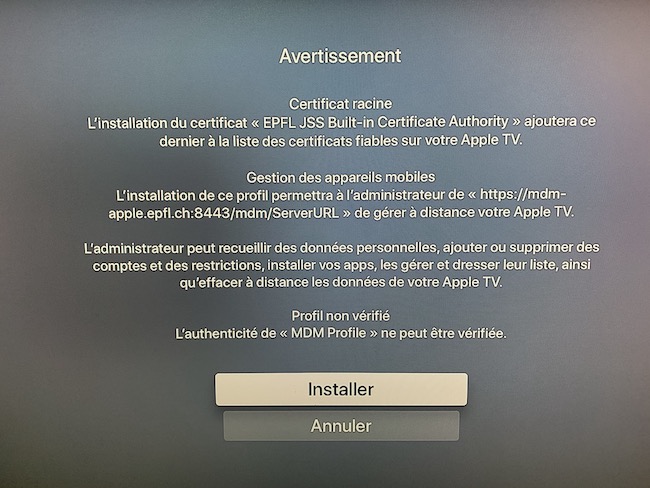
Provisional DEP enrollment using Apple ConfiguratorApple Configurator also allows you to add devices to Apple DEP while enrolling them in MDM using Apple Configurator. The process is similar to the ‘Enrollment with Apple Configurator’ instructions mentioned earlier in this article, with a few additional steps. On the “Prepare Devices” screen shown immediately after clicking ‘Prepare’, check the boxes labeled “Add to Device Enrollment Program” and “Activate and complete enrollment”. After clicking “Next”, you will be prompted to sign in to the Apple Device Enrollment Program. Enter your Apple DEP/Business Manager credentials here. Proceed through the remaining screens in Apple Configurator as needed, similar to what was discussed early in this article. If you are using LDAP authentication for DEP enrollment, the screen shown in Apple Configurator prior to completing the preparation will allow you to enter your authentication credentials. If you are not using LDAP, you can ignore this and click “Prepare”. 💡 Tips & Troubleshooting«This device has already been prepared» Message During enrollment with Apple Configurator, you may be shown a warning prompt with a message similar to «this device has already been prepared». To erase the device and complete the enrollment process, click “Erase”. ⚠️ Trouble Pairing Apple TV with Apple ConfiguratorIn our testing, we found that it was helpful to wait a few moments on the “Pair Your Remote” screen before attempting to pair an Apple TV with a Mac/Apple Configurator. We also noticed that it was best to avoid using the Apple TV remote after activating the Apple TV but prior to pairing the devices. ⚠️ Connexion à une Apple TV via un réseau à l’aide d’Apple ConfiguratorPour préparer votre Apple TV, ouvrez Apple Configurator, cliquez sur Préparer et suivez les instructions à l’écran. Si vous décidez de l’ajouter au programme d’inscription des appareils, ne sélectionnez pas l’option Activer et finalisez l’inscription. |
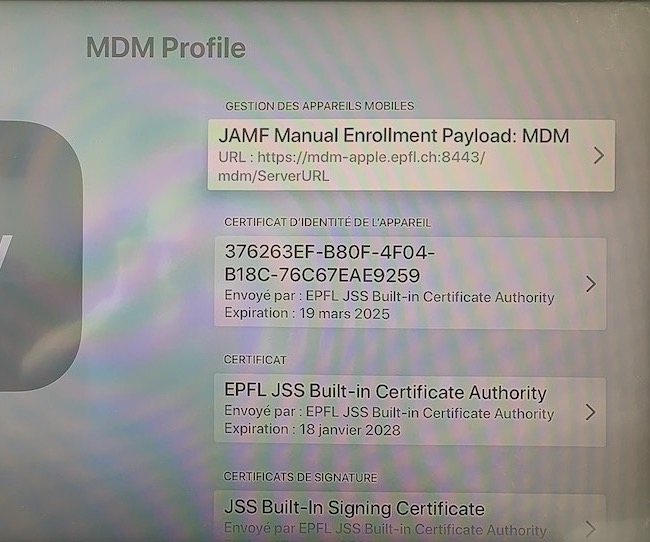
18 mars 2020
- Ce wiki
- Cette page
