|
|
|
Accessing THE files IN your home directory on ECPS from Mac OS X
Prerequisite: you must have obtained shell access already.
- Download Cyberduck
- Unpack the zip file, and drag-drop the duck into your Applications folder
- Run Cyberduck (confirm the security question)
- Click the
 drop-down and select New Bookmark at the bottom drop-down and select New Bookmark at the bottom

- Fill in the details thusly:
- Protocol (at the top): SFTP
- Nickname: something meaningful to you, e.g. ecps or ECPS cluster
- Server: ecpscinf01.epfl.ch
- User name: your GASPAR login name
- Password: leave empty
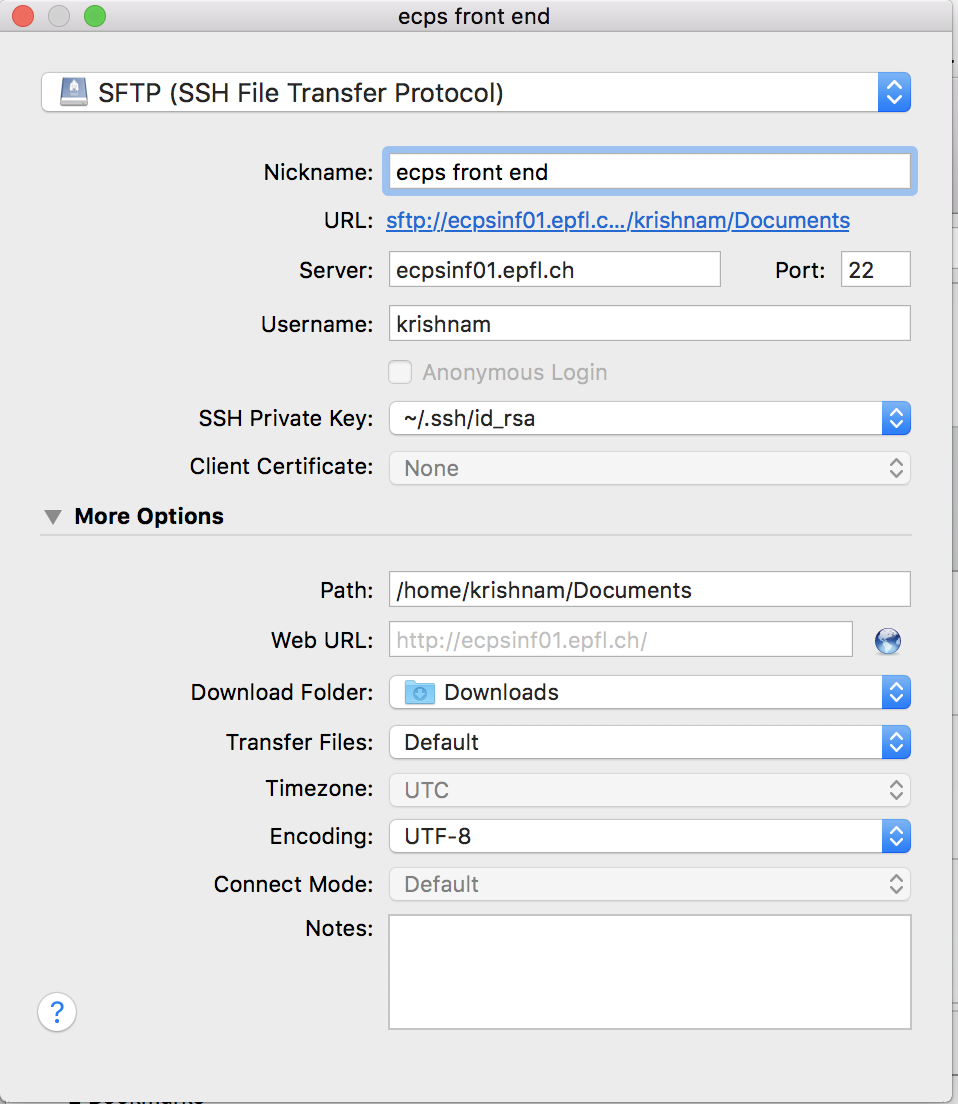
- Click on More options, then Use public key authentication (as shown above)
- Select your id_rsa private key from your .ssh directory (which should be the one that pops up by default)

- Close the dialog box (red dot on the left of the top bar), then you should see your new bookmark in Cyberduck's main window
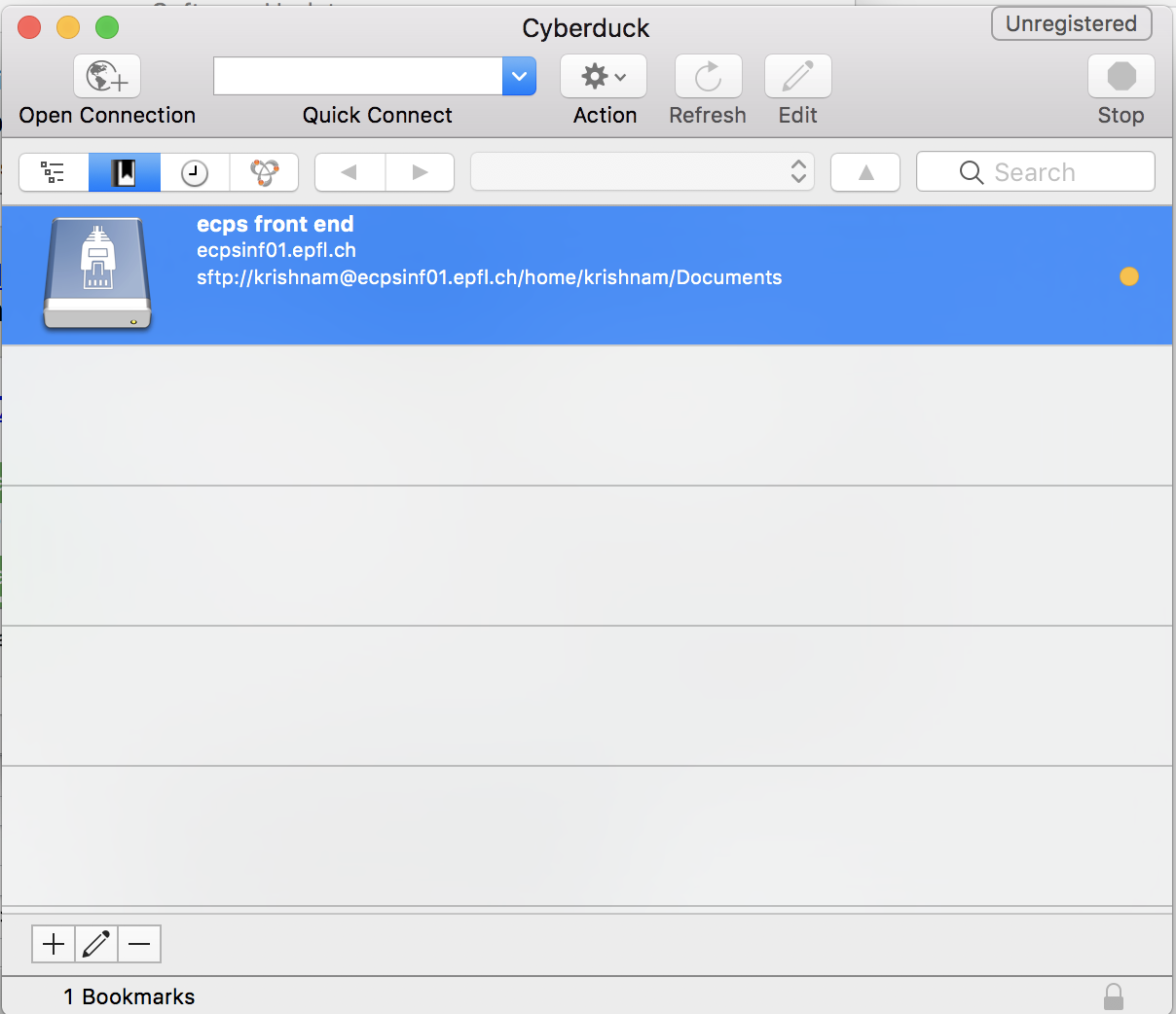
- Double-click on the bookmark line to open the connection.
- The first time you connect, you must accept the remote server's fingerprint (be sure to check the "always" checkbox)
- The contents of your home directory should now appear in the Cyberduck window.
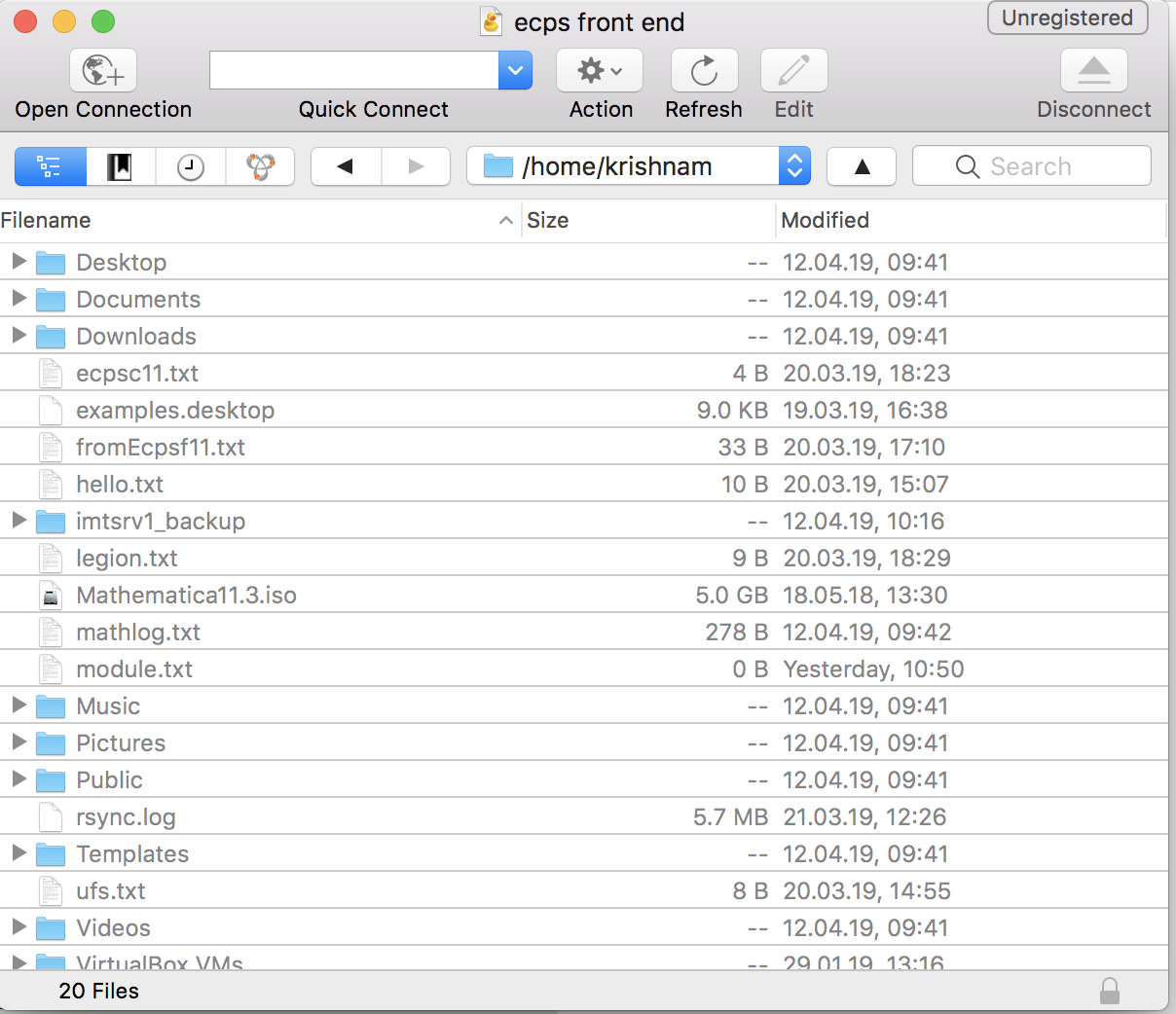 - You can now drag and drop files to and from your home directory on the ECPS cluster.
|
|
|