- français
- English
ROS Installation in VirtualBox for MAC OS X
MAC OS X is not officialy supported for ROS. Trying to install anything more than the "bare-bones" version of ROS will most probably result in a myriad of problems. A virtual installtion directly to Ubuntu Linux is suggested.
The easiest way to do this is through VirtualBox, a virtualization software package that can run Linux in a MAC architecture system. Fortunately, nootrix, a robotics website, has assempled a virtual machine with ROS pre-installed on a single 3.7GB "ova" file.
It is straightforward to have ROS running in your machine following these simple steps.
1. Download VirtualBox Components
Download it from here (under the Downloads section)
Please make sure that you download both the virtual machine AND the extension pack
a) VirtualBox 4.3.12 for OS X hosts
b) VirtualBox 4.3.12 Oracle VM VirtualBox Extension Pack
2a. Install VirtualBox and Extension
It is imperative that you install both VirtualBox and the Extension or else you will get an error (concerning the USB 2.0 support) when importing the ROS ova file.
a) Open the .dmg file of VirtualBox and go through the installation steps
b) Open the .vbox-extpack file of the Extension pack and follow the installation steps
(2b). UnInstall VirtualBox (optional)
In case you want to uninstall VirtualBox open the .dmg file of the Installation and use the Uninstall tool. There might be remaining files under the file /users/yourusername/VirtualBox VMs. Delete them as well if you want to do a clean install from scratch.
3. Install Ubuntu and ROS Hydro Medusa
Nootrix has assembled a Ubuntu Linux 12.04 (Precise) operating system with ROS Hydro Medusa pre-installed. The Ubuntu Precise was chosen because it is a Long Term Support (LTS) version that the Ubuntu community has promised to maintain for at least 5 years. The ROS Hydro Medusa is the last stable version of ROS (released 09.2013).
Download here the ova file
http://nootrix.com/downloads/#RosVM
Once downloaded go to VirtualBox and go File > Import Appliance. Chose at the prompt the ova file that you have downloaded. Agree to the terms and let the installation begin.
4. Start Ubuntu
If everything has gone right you should see a picture like this:
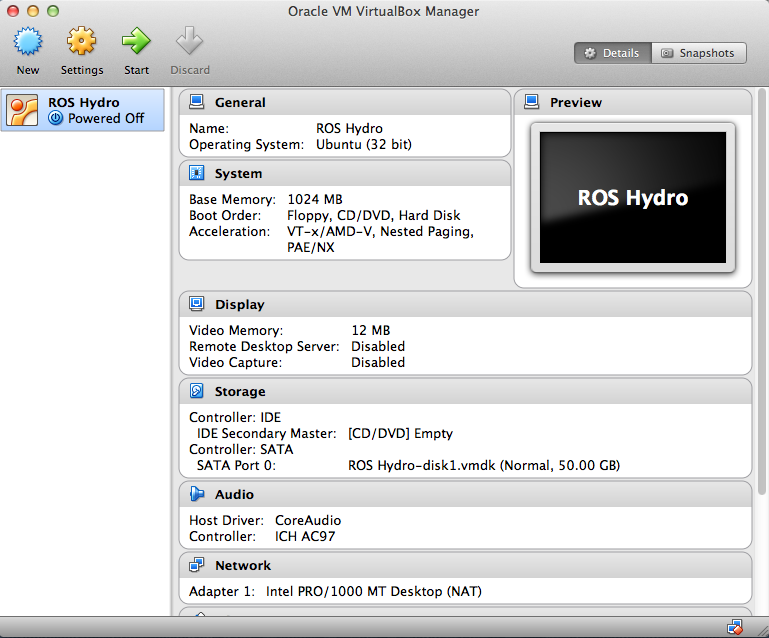
Select ROS hydro from the left pane and press the green Start arrow.
5. Tutorial
Now it's time to check some tutorials to make sure that ROS is actually running on your system as it should and to get acquainted with its capabilities.
https://wiki.epfl.ch/roscontrol/rostutorial
*in case you need admin credentials for the Linux OS, nootrix has set them to
login: viki
password:viki
- Ce wiki
- Cette page
